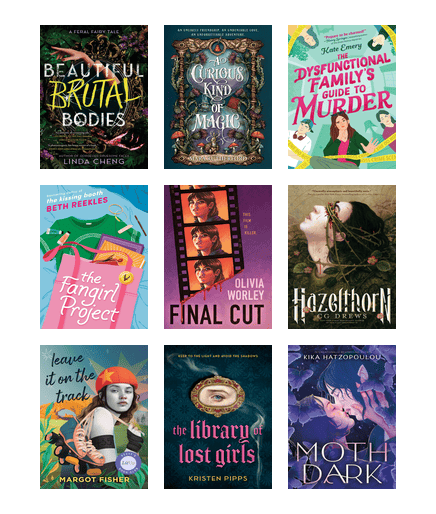Online Library
Find digital services that you can use 24/7.
Browse All
Looking for something to read, watch, or listen to? Keeping up with current events but running into paywalls? Stay entertained and informed with eBooks, movies and tv, news, and more.
Formats
Subjects
Homework Help Resources for Students
Find databases and other sources to help you with your homework.

Featured Resources for Students
There are lots of ways to get help with your homework, paper, or project at the library. Check out some of our favorite tools to get started. Browse our recommended databases and other online resources.
Homework Help Resources
Student Accounts
Tutoring and Homework Help at Study Zone
Student Accounts
Tutoring and Homework Help at Study Zone
Recommended Reading
Find out what's new and available now in digital collections. Browse staff picks.
Staff Picks
New and Interesting eBooks: January
New and Interesting eBooks for Teens: January
New and Interesting eBooks: January
New and Interesting eBooks for Teens: January
Tips and Updates
Get tips for borrowing digital titles from your library. Find out about new features and other changes.
Staff Picks, Tips, and Updates
OverDrive Holds Are Changing in Mid-September
Stream Movies in Spanish with Estante Infinito
OverDrive Holds Are Changing in Mid-September
Stream Movies in Spanish with Estante Infinito
Frequently Asked Questions
Database FAQs
-
- Follow the link for Rosetta Stone on our Databases page in a browser. Enter your library card number and password.
- Select Rosetta Stone Library Solution from the list.
- Create an account with your email address and a password. Select a language to learn. You can only learn one language with the Rosetta Stone.
- On your mobile device, download the Rosetta Stone app from your provider’s store. You can follow the link in the “View available apps” section on our Databases
- Open the app and select “Log In” underneath the blue “Get Started” button.
- Select “Work or School” for the account type.
- Enter the email address you used to create your Rosetta Stone account for the user name. Enter the password you created. On Android devices, choose Next.
- Enter the Workspace ID on Apple devices and when prompted for Android device. The workspace ID is s9225476.
- Choose Sign In for iOS or Next for Android.
- Start learning!
-
Click on 'Online Library’ at the top of the page > Choose ‘Databases’ from the ‘Formats’ menu or select a topic from the ‘Subjects’ menu. > Choose from the list.
In addition, the new website allows to search the site to find direct individual databases by name. Click on ’Search’ on the right side of the screen. > Choose ‘website’ from the drop-down at the left side of the search box and enter the name of the database you're looking for.
-
The workspace ID is s9225476.
-
Many of the services and resources on our site are managed by third-party vendors. This includes:
- Your catalog account where you can find due dates and place holds.
- eBook and streaming services such as OverDrive, hoopla, and Kanopy.
- Databases that you log into with your library card, such as Consumer Reports.
- Online tutoring such as Brainfuse.
Each time you use any of these services, you're leaving our site. You're also visiting a separate website managed by a different third-party vendor.
Since these sites are not connected, we don't have a way to log you in to different types of services at once. This is why, even if you've logged in to your account in the catalog, you still need to log in to databases.
You can log in to more than one database with a single sign-in though. When you log in to a database with your library card, you are logging in with a proxying service. A proxying service manages access to databases by checking login permissions. A single sign-in to databases will give you access to all of the resources that use a proxying service. You won't need to sign in to databases again for up to 8 hours.
We wish this was more seamless! In the meantime, we'll continue to explore ways we might be able to help simplify the log in process.
Related FAQ:
-
No. The library edition of Rosetta Stone only allows you to learn one language.

Digital Content FAQs
-
Visit Estante Infinito in a web browser and register with your active library card and an email address.
We recommend that you use the Google Chrome browser or Safari on Apple devices.
-
The checkout process varies by device.
Don’t see your device listed here? Please visit the OverDrive help site, opens a new window for more instructions or contact Ask KCLS for help.
-
No. OverDrive no longer supports the MP3 digital audio format.
-
OverDrive discontinued the OverDrive app. Do you use a Kindle Fire? You’ll still be able to use the OverDrive app on Kindle Fire. You can download the Libby App for Kindle Fire in the Amazon app store here.
-
After receiving notification that a hold is available, you can do one of the following:
- Borrow the title within 3 days.
- Suspend the hold by selecting “deliver later.” This option passes the book to the next person in line while keeping your place on the waitlist. You'll set the suspension period, and can borrow the book when the next copy is available.
- Cancel the hold.
If you take no action, your hold will automatically be suspended as a one-time courtesy for 7 days. If no action is taken a second time, your hold will be canceled.