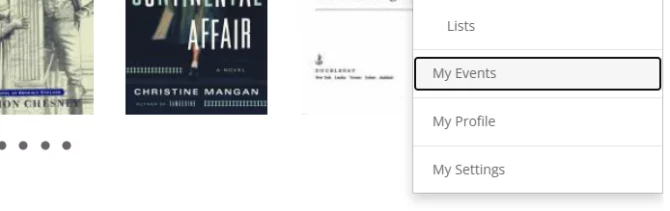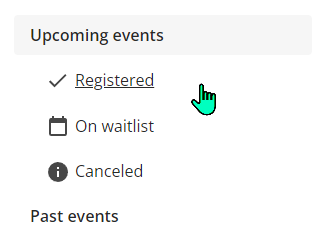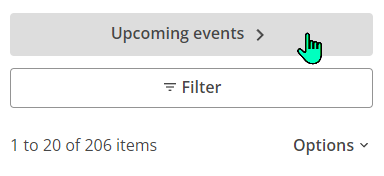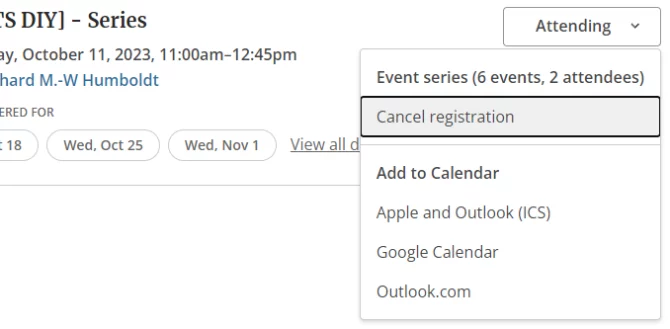You can now view and manage events that you plan to attend at the library in one place. A company called BiblioCommons made our calendar. They have added a new feature called My Events. You can access My Events from My Account in the catalog. Find out how to use this new feature below.
To use this feature, you will need to log in to the catalog before you register or join a waitlist.
Contents
Accessing My Events
Viewing Upcoming or Past Events
Filtering My Events
Managing Event Attendance
Canceling Registration and Waitlist
Removing Past Events
Series Events
Printing My Events
Data Retention
Accessing My Events
You can access My Events from the My Account menu in the catalog.
Viewing Upcoming or Past Events
In My Events, you can find events that you have registered or joined the waitlist for.
Events will display in two categories:
- Upcoming events
- Past events
Filtering My Events
You can browse upcoming and past events in these categories:
- registered (upcoming),
- attended (past),
- on waitlist, and
- canceled.
You can also filter upcoming events by date. Date options include:
- all dates,
- today,
- this week,
- this weekend, and
- next week.
No events will display if there are no events for a selected date.
Managing Event Attendance
A status menu next to each of your events will state if you are:
- ‘Attending’ (registered) or
- ‘On waitlist.’
Click the status menu to:
- cancel your registration,
- add the event to an external calendar (Apple and Outlook ICS, Google, or Outlook.com)
- remove yourself from the waitlist,
- find out if an event is a single event or part of a series,
- find out how many events are in a series,
- find out how many people have registered or are on the waitlist, or
- remove the event from My Events.
Canceling Registration and Waitlist
You will remove events from My Events when you:
- cancel registration or
- remove yourself from a waitlist.
If an event requires registration for all events in the series:
Canceling registration for one event in a series will apply to all events.
Removing Past Events
You can remove past events from My Events.
If you remove a series that has upcoming events, those events will remain in My Events.
Series Events
You need to register for all events in some series. You will find those events grouped together. Each event in those series will have an 'Also registered for' heading.
Up to three dates will show for upcoming events in the series. The next event will always show first. After each date you'll find a link to 'View all dates.'
Find past events in a series under the heading ‘Also attended.'
Series that let you register for individual events do not show as series in My Events.
Printing My Events
The My Events page is printer friendly. You can use your browser's print function. Or, select ‘Print’ from the ‘Options’ menu. This will print all events displayed on the current page.
Data Retention
Unless you delete an event, your past events will stay in My Events for two years. This follows BiblioCommons' retention data rules.